The Marketing Cloud Winter ’23 Release, which occurs from 5th October through 28th October 2022, comes with two brand new Data Views, designed to improve the efficiency and success rate of your Automation Studio automations. The new Data Views, _AutomationInstance and _AutomationActivityInstance, allow reviewing automation health to identify points of failure and determine the cause of why some activities take a very long time to run.
Automation Instance Data View
The Automation Instance Data View allows you to get a high-level view of all Automation Studio automations within a tenant, and improve the efficiency and success rate of automations by reviewing automation health. This Data View shows:
- Automations that ran recently
- When an automation ran
- The duration of an automation
- Whether an automation succeeded, skipped, or failed
- The reason an automation failed
- The file that was being processed when a triggered automation failed
The data in this Data View is available 1 day after the automation runs, it holds 31 days of data and can be queried from a Child BU.
The following columns are available:
| NAME | DESCRIPTION | DATATYPE |
|---|---|---|
| MemberID | The unique ID of the business unit. | Number |
| AutomationName | The automation name. | Text |
| AutomationDescription | The automation description. | Text |
| AutomationCustomerKey | The unique ID of the automation. | Text |
| AutomationType | The automation’s starting source. Possible values are Schedule, File Drop, or Trigger. | Text |
| AutomationNotificationRecipient_Complete | The email address where notifications about completed automations are sent. | Text |
| AutomationNotificationRecipient_Error | The email address where notifications about automation errors are sent. | Text |
| AutomationNotificationRecipient_Skip | The email address where notifications about skipped automations are sent. | Text |
| AutomationStepCount | The number of steps in the automation. | Number |
| AutomationInstanceID | The unique ID of the automation run. | Text |
| AutomationInstanceIsRunOnce | Whether the automation was set to run once. 1 = true, 0 = false. | Boolean |
| FilenameFromTrigger | For file drop and trigger automations, the file that started the automation. | Text |
| AutomationInstanceScheduledTime_UTC | For scheduled automations, the time that the run was scheduled to begin. | Date |
| AutomationInstanceStartTime_UTC | The time that the automation run started. This value is blank if the run hasn’t started. | Date |
| AutomationInstanceEndTime_UTC | The time that the automation run ended. This value is blank if the run hasn’t ended. | Date |
| AutomationInstanceStatus | The status of the automation. Possible values are QueuedFile, Initialized, Executing, Stopped, Complete, or Error. | Text |
| AutomationInstanceActivityErrorDetails | The message from the error log, if applicable. If a system or unclassified error occurs, the value is System Error. If multiple errors occur, only the first message is displayed. To get details on multiple errors, use the _AutomationActivityInstance view. | Text |
Source: https://help.salesforce.com/s/articleView?id=sf.mc_as_data_view_automation_instance.htm&type=5
Automation Activity Instance Data View
The Automation Activity Instance Data View helps you improve the efficiency and success rate of your automations by reviewing automation activity health. You can use it in Automation Studio to prevent failures by identifying activities that often fail or run long. This Data View shows:
- Activities that ran in an automation
- When an activity ran
- The duration of an activity
- Whether an activity succeeded or failed
- The reason an activity failed
The data in this Data View is also available 1 day after the automation runs, holds 31 days of data and can be queried from a Child BU.
The following columns are available:
| NAME | DESCRIPTION | DATATYPE |
|---|---|---|
| MemberID | The unique ID of the business unit. | Number |
| AutomationName | The automation name. | Text |
| AutomationCustomerKey | The unique ID of the automation. | Text |
| AutomationInstanceID | The unique ID of the automation run. | Text |
| ActivityType | The activity type. Possible values are listed in the Activity Type IDs table. | Number |
| ActivityName | The activity name. | Text |
| ActivityDescription | The activity description. | Text |
| ActivityCustomerKey | The unique ID of the activity. | Text |
| ActivityInstanceStep | Where the activity occurs in the automation. For example, 3.2 is step 3, activity 2. | Text |
| ActivityInstanceID | The unique ID of the activity run. | Text |
| ActivityInstanceStartTime_UTC | The time that the activity run started. | Date |
| ActivityInstanceEndTime_UTC | The time that the activity run ended. | Date |
| ActivityInstanceStatus | The status of the activity. Possible values are Initialized, Executing, Complete, Error, or NotSelected. | Text |
| ActivityInstanceErrorDetails | The message from the error log, if applicable. If a system or unclassified error occurs, the value is System Error. | Text |
And here is the list of possible Activity Types returned by this Data View:
| ACTIVITY TYPE ID | ACTIVITY NAME |
|---|---|
| 33 | SMS Activity |
| 42 | Send Email |
| 43 | Import File |
| 45 | Refresh Group |
| 53 | File Transfer |
| 73 | Data Extract |
| 84 | Report Definition |
| 300 | SQL Query |
| 303 | Filter |
| 423 | Script |
| 425 | Data Factory Utility Activity |
| 426 | Refresh Segment Template |
| 427 | Publish Audience |
| 467 | Wait |
| 724 | Refresh Mobile Filtered List |
| 725 | Send SMS |
| 726 | Import Mobile Contacts |
| 733 | Journey Builder Event Activity |
| 736 | Send Push |
| 749 | Fire Event |
| 771 | Salesforce Email Send |
| 772 | Mobile Connect Send Salesforce Sync Subscriber |
| 783 | Send GroupConnect |
| 1000 | Verification |
| 1010 | Interaction Studio Data |
| 1101 | Interactions |
| 1701 | Batch Personalization |
| 3700 | Contact to Business Unit Mapping |
Updated Data Views visualization
The Data Views article still remains one of the most popular articles on sfmarketing.cloud, so this recent release from Salesforce is a great occasion for updating the Data Views visualization.
The new visualization is available below in high-quality JPG format (click on the photo to enlarge it) and in PDF format that you can download here.

You can also bookmark my new website, dataviews.io, which is an online version of the above visualization.
Please let me know in case you have any comments or further questions about the Data Views or the visualization, I will be happy to address them during the next revision.
Questions? Comments?
Leave a comment below or email me at zuzanna@sfmarketing.cloud.
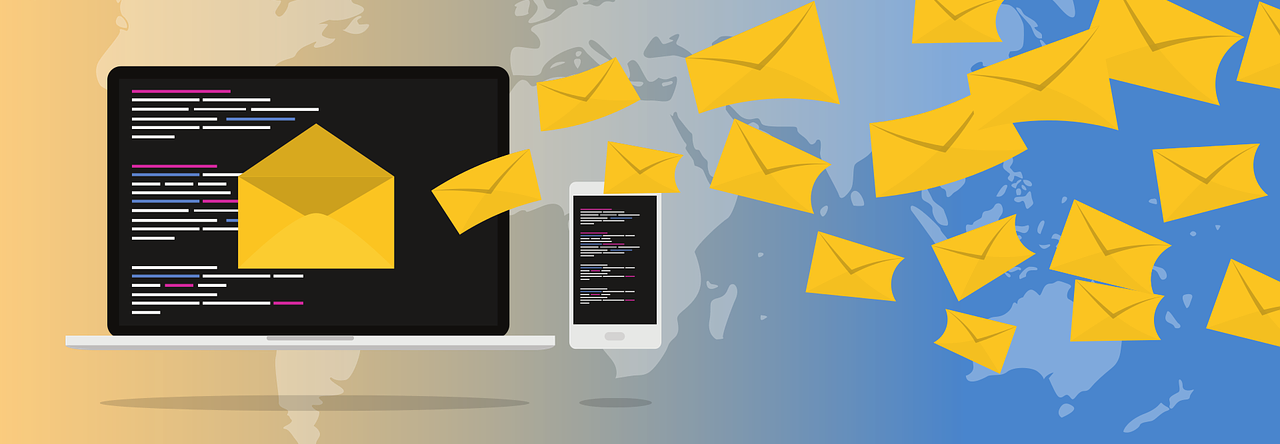

Thanks Zuzanna!
LikeLike
Hi Zuzanna,
Salesforce made a typo in the documentation and it is also on your image. In “_AutomationInstance”, it should be “AutomationNotificationRecipient_Complete” instead of “AutomationNotificationRecipient_Compete”.
Also I have a problem with “_AutomationActivityInstance”. In Query Studio it tells me, that “ActivityInstanceErrorDetails” column does not exist, but I wasn;t able to find a typo by myself. Hope this column exists, as it is pretty important for errored activities.
LikeLiked by 1 person
Thanks Zuzanna!
The documentation is wrong saying that the field ActivityInstanceErrorDetails exists, it is actually called ActivityInstanceStatusDetails in _AutomationActivityInstance.
We can see it in their sample query.
Could you add the following (undocumented) Data Views to your diagram?
_MobileAddress and _MobileSubscription:
https://salesforce.stackexchange.com/questions/73127/how-to-bulk-export-mobileconnect-sms-subscriptions
_PushAddress and _PushTag:
https://salesforce.stackexchange.com/questions/174179/attributes-in-pushaddress-and-pushtag-data-views
Thanks Zuzanna and great work!
LikeLike
Hi Sebastien, thank you for your comment! I already wrote about those Data Views a while ago (https://sfmarketing.cloud/2019/08/22/data-views-in-salesforce-marketing-cloud/). I wasn’t planning on adding them to the visualization until they are officially documented by Salesforce, but let me see what I can do 🙂
LikeLike
Hi Zuzanna!
First of all – Thank you.
Second – I noticed you can join the _SmsMessageTracking with _JourneyActivity ON JBActivityID = ActivityID.
Can you add a visual connection to your diagram?
LikeLike